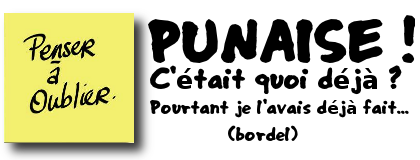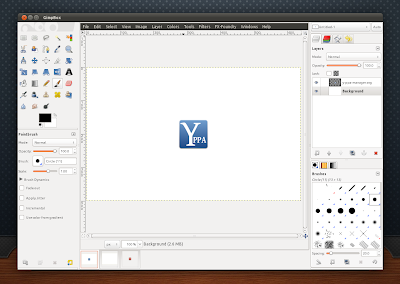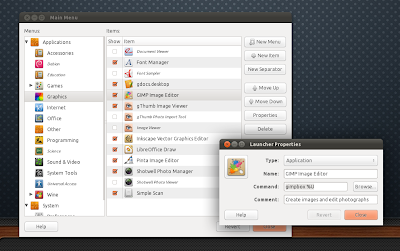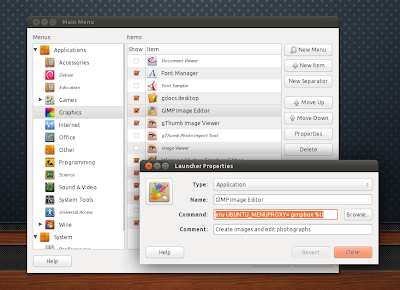Un organisme, une banque, une maison de crédit, un opérateur, une assurance ou autre, estime que vous leur devez de l’argent. Vous n’êtes pas d’accord et vous contestez.
Votre créancier mandate un cabinet de recouvrement. Et le harcèlement commence. Appels téléphoniques et correspondances quotidiennes avec menaces, chantage et intimidation.
Ils vont demander votre condamnation au tribunal, ils vont venir saisir vos meubles en votre absence, ils vont bloquer vos comptes, ponctionner votre salaire et même s’en prendre à votre entourage, parents, enfants, etc.
Cet enfer est une réalité pour des millions de nos concitoyens. Pourtant, il y a plusieurs choses qu’il faut savoir. D’abord, ces démarches sont illégales.
Si vous devez réellement de l’argent, votre créancier n’a qu’une possibilité : mandater un huissier pour qu’il fasse valider la créance auprès du tribunal d’instance. Le cas échéant, il obtient une ordonnance portant injonction de payer. Ensuite, il vous présente ce document. Vous avez un mois pour faire opposition. Ce que vous faites. Puis le juge vous convoque et vous pourrez lui exposer vos arguments.
Pour obtenir une telle ordonnance, l’huissier doit avoir un dossier en béton, sans vice de forme. En réalité, il est très rare qu’un créancier puisse fournir un tel dossier.
Comme il est sûr de se faire débouter par le juge, alors il utilise des moyens illégaux comme ceux que je viens d’exposer.
Si vous êtes la cible d’un de ces organismes, je vous conseille de lui faire adresser la lettre suivante en recommandé avec accusé de réception.
Messieurs,
Vous m’avez prévenu que l’organisme XXX vous a mandaté pour recouvrir une certaine créance.
Cette somme étant l’objet d’une contestation de ma part, j’use de mon droit de demander l’arbitrage de l’autorité judiciaire.
Il appartient donc à cet organisme de solliciter le juge d’instance aux fins d’obtenir une « ordonnance portant injonction de payer ».
Le cas échéant, dès que celle-ci me sera signifiée par voie d’huissier, et en fonction des éléments présentés, je me réserve le droit, soit de payer, soit d’y faire opposition dans le délai d’un mois.
Le juge d’instance ou de proximité me convoquera en audience et je pourrais alors lui exposer mon point de vue, documents à l’appui.
Le juge pourra alors valablement trancher sur la validité de ladite créance ou non.
Il n’y a pas d’autres procédures. Je vous demande donc expressément de cesser vos relances et d’informer l’organisme qui vous a mandaté de ma position.
A partir de la date de réception de cette lettre, toutes relances de votre part, tant par courrier que par téléphone, seront considérées comme du harcèlement et de l’intimidation. Je n’hésiterai pas à porter plainte pour ce motif, ce qui hypothèquera sérieusement vos chances d’obtenir la validation de la dette par les voies judiciaires.
Je vous prie de croire, messieurs, en l’expression de mes sentiments respectueux.
www.aplombfrance.fr