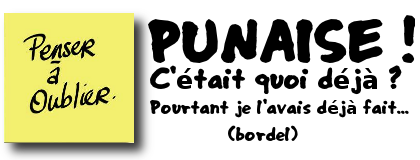Set VLAN ID on a Network Adapter in Windows 7
Here are the steps to set a VLAN (Virtual LAN) ID on a network adapter in Windows 7:
Your VLAN ID is now set. This same procedure should work in other versions of Windows with a sleight variation.
- Right click on Computer > Click Properties
- Click Device Manager
- Expand Network Adapters
- Right click on the adapter you want to set the VLAN for > Click Properties
- Click on the Advanced Tab
- Under the Property window select VLAN ID
- In the Value window set your VLAN ID
- Click OK.
Your VLAN ID is now set. This same procedure should work in other versions of Windows with a sleight variation.